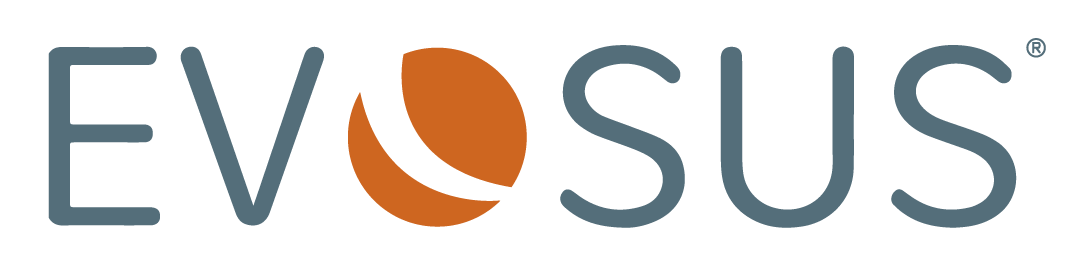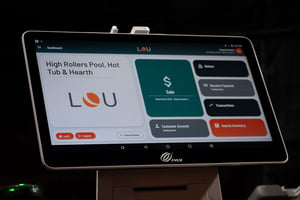
Onboarding includes your own dedicated Account Manager
to get you live on LOU.
Curious what the next 4-8 weeks could look like?
LOU Business Review
Pre-Game Warmups: Let's make sure your business is ready for LOU.
-
Log into your LOU account
-
Complete the Review
-
In Less than 15 min, You're Done!
What to expect: We will ask a series of questions regarding:
-
Primary contact & team: For a smooth onboarding process we will need a primary contact. We also like to know about your how familiar your team is with the tools we will be using.
-
Internet & Connectivity: Internet speed, networking, and your overall IT system.
-
Hardware: Devices, computers, and printers used throughout your business.
-
Point of Sale (POS) Hardware: Explains the options for setting up your POS system.
Phase 1: Build the Foundation
Accounting & Foundation
You're building your business in the cloud. You'll be focused on customers, inventory, vendors and scheduling.
-
Review the Foundation and Accounting product setup tiles
-
Review the process for importing Customers, SKUs and Vendors
-
Your Merchant Application Status
-
Confirm you’ve purchased your LOU Hardware
How to prepare:
-
Review resources for all product setup tasks under the Foundation & Accounting tiles
-
Complete setup tasks under the Foundation & Accounting tiles
-
Mark each task either In Progress or Completed
Phase 2: Organize Your Inventory
Inventory: A Fresh Start
Organize your inventory....Your Way. LOU allows you to view your inventory, across all stock sites, in one place.
-
Review what Inventory product setup tasks you have In Progress or marked as Completed
-
Review your SKU Import Spreadsheet
-
Ensure your Merchant Application is approved and signed
-
Discuss the status of your LOU Hardware order
How to prepare:
-
Review resources for all product setup tasks under the Inventory tile
-
Ensure all Foundation and Accounting tile tasks are completed
-
Work on the Inventory tile product setup tasks
Phase 3: Now It's Getting Real
Sales, Service & Scheduling
Momentum continues as you finalize your set up on vendors, customers, inventory, and schedules in LOU.
-
Import your Vendor & SKU spreadsheet into LOU
-
Review the Sales, Service and Scheduling product setup tiles
-
Ensure LOU Hardware has been ordered, as this is the deadline
How to prepare:
-
Review resources for product setup tasks under the Sales, Retail, Service, and tiles
-
Ensure all Inventory Tile product setup tasks are completed with the exception of the SKU Spreadsheet Import.
-
Work on the Sales, Service, and Scheduling Tiles' product setup tasks.
-
Confirm SKU, Customer, and Vendor Import Spreadsheets have been sent to the Onboarding Specialist.
Phase 4: Prepare for Liftoff
Clean Data = Key to Success
At this point, you're headed toward the finish line. You're making sure that your training is completed, beginning balances are right, tiles are completed, integrations are set up - the key is completion.
-
Import your Customer spreadsheet into LOU
-
Discuss entering your Beginning Balances Review how to enter your beginning quantity on hand
-
Complete the Additional Integrations Tile
-
Ensure all outstanding product setup tasks are completed
-
Discuss any outstanding LOU training questions
How to prepare:
-
Perform a Physical Count to ensure your SKU Quantity on Hand is accurate.
-
Review Resources for all product setup tasks under the Beginning Balances product setup Tile.
-
Begin building your Beginning Balance Spreadsheet Imports (Inventory Valuation, Accounts Receivable Balances, Customer Deposits).
It's Time for Your Business Launch to Go Live on LOU
GO-LIVE
LOU Hand-Off Call
-
Introduction to the LOU Support Manager
-
Support Center overview, and what you can expect in the month following Go-Live
-
Overview of LOU features & system to make sure you are set up for success in LOU
-
Final hardware transaction run through
-
Schedule your Go-Live
LOU Go-Live Call:
-
Final walkthrough of system setup.
-
Confirm user bundles. Deactivate onboarding support user.
-
Verify Beginning Balances are successfully imported.
-
Go-Live on LOU: Press the Go-Live button 'I am Live!'